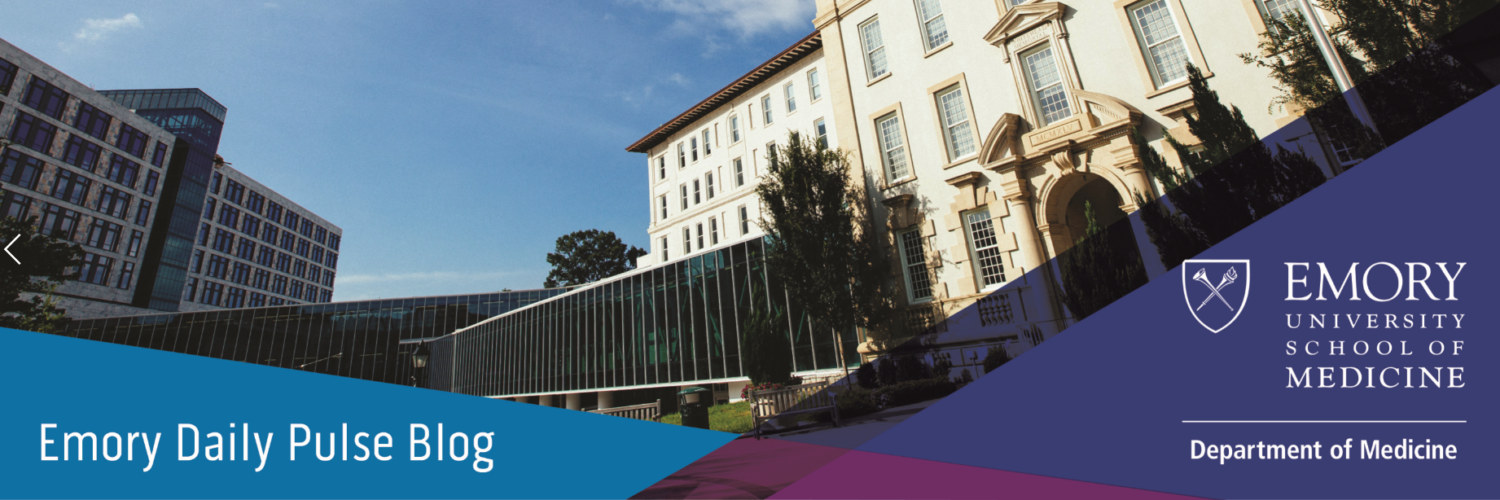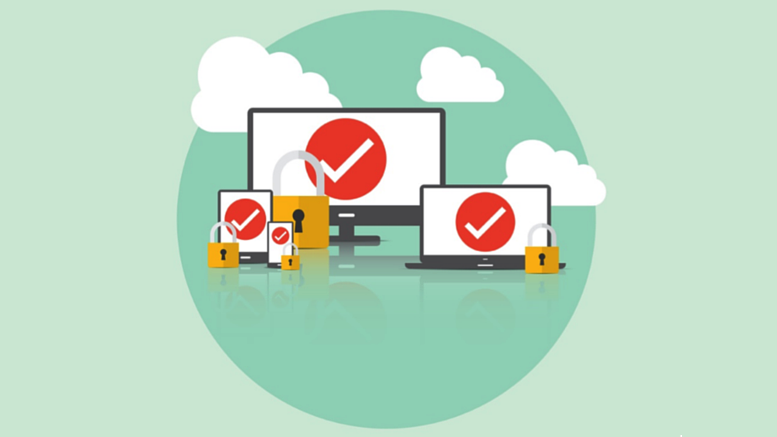Office 365 Migration Information: Emory Healthcare and Emory University accounts
Background
Email hosting for all members of the Department of Medicine is being migrated to the Office 365 cloud-based email system from Emory’s servers. For some users, this change may have already occurred. The process happens automatically overnight and does not require you to do anything to initiate it. We do not currently have a definitive date when all accounts will be migrated, but will send further communication as more information is known.
Emory University accounts
How to tell if your email has been migrated
Go to http://owa.emory.edu and sign in using your Emory NetID (e.g., jsmith2) and password. If it redirects you to email.emory.edu, your account has been migrated. The look and feel of your Outlook or other email client will not change, so you may not notice that you have been migrated.
What you need to do AFTER the migration
- Outlook or other email software: You will see a message that the administrator has made changes to your mailbox that require you to restart, after which you may need to sign in using your netID@emory.edu (e.g., jsmith2@emory.edu) instead of emoryunivad\netid. A few users have reported needing to sign in numerous (up to 6) times for the changes to take effect. Seeing this prompt does not automatically mean that you have been converted to Office 365 – please check for account conversion by signing into OWA as described above.
Mac users may see an AutoDiscover prompt and should enter their netID@emory.edu and password. - Web email access: To access email in your Web browser, go to Email.emory.edu instead of OWA.emory.edu. (If you have been converted, you’ll be redirected from OWA to Email.emory.edu.)
- Tablets & cell phones: These devices will stop synchronizing and need to be reconfigured. View step-by-step instructions for Apple and Android configuration. If your device(s) do not allow you to modify existing settings, you may need to delete your Exchange/Corporate account and add it back (it will take a moment to re-sync, but you will not lose data). Read more…
- Shared calendars: The details of any calendars you have reviewer rights to may take a while to populate, and meeting details may take a few extra seconds to display properly at first. In addition, anyone who accesses your calendar may also get a pop-up for restarting Outlook and/or the log-on prompt. This means that even users who have not been migrated to Office 365 email may also receive these prompts.
- FAX: The only change is in the syntax used to address the fax in the “to” field of a new email message. Read more…
Great new features to check out
- Much more email storage: users will now have a 50GB mailbox and shared calendar quota.
- All the file storage space you need: 1TB through OneDrive, which is not HIPAA-compliant. For HIPAA-safe file storage, use Box.
- Use of Microsoft 365 tools, such as Microsoft Office 365, on up to three devices – including personal devices.
Need help?
If you experience any technical issues with this migration, please email domhelpdesk@emory.edu with a description of the issue or call 404-712-1443.
Learn more about this conversion at http://it.emory.edu/office365.
Emory Healthcare accounts
Issues
- Many of the reported issues have been worked through. If you need to report a new issue, please submit a ticket on the intranet here for faster issue submission. (Not currently on the VDT or VDI? Log in, select Internet Explorer and access www.ourehc.org. Select the Office 365 callout image, and then the Remedy Request for Service callout image on the right.) You may also call 8-HELP (404-778-4357) and be sure to listen to the message and follow the instructions to press 5 for the Office 365 Go Live Command Center.
- If you have submitted a ticket and your issue has not been resolved yet, please use the link above or call 8-HELP and reference your ticket number. We are working as quickly as possible to resolve all issues submitted. Note: There is a known bug with Adobe Acrobat that is being addressed.
Resources
- More information, including tips and tools, is available on the EHC intranet at www.ourehc.org/office365. (Note: You must be on the VDT/VDI to access this site.)